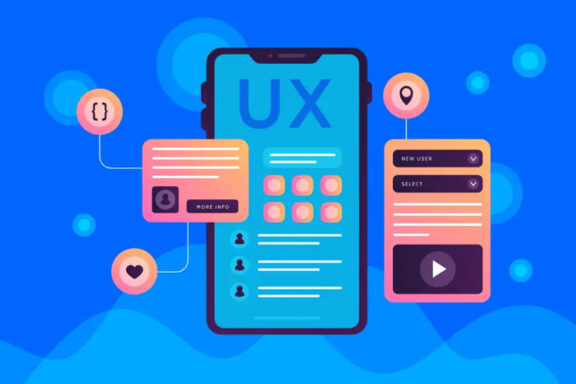Visual Studio Code (VS Code) is one of the most popular and powerful code editors available today. It’s lightweight, highly customizable, and has a massive collection of extensions to support a wide range of programming languages and workflows. Whether you’re building a web app, a desktop application, or working with Python, VS Code provides a flexible and efficient development environment.
In this guide, we’ll walk through how to set up Visual Studio Code, explore key features that help in project development, and share tips and best practices for working effectively in VS Code.
Why Choose Visual Studio Code?
Before diving into how to use Visual Studio Code, let’s first look at why it’s become such a popular choice for developers:
Free and Open-Source: VS Code is completely free and open-source, which makes it accessible to anyone. Plus, it’s maintained and improved by a vibrant community.
Cross-Platform: VS Code runs seamlessly on Windows, macOS, and Linux, making it ideal for developers working across multiple platforms.
Intelligent Code Editing: VS Code’s intelligent features like autocompletion, IntelliSense, error checking, and syntax highlighting speed up development. These features work for a variety of programming languages out of the box and can be further enhanced with extensions.
Integrated Git: Git integration within VS Code allows you to manage your source code repositories directly from the editor. You can commit changes, track versions, and even resolve merge conflicts without leaving the editor.
Extensibility: With thousands of extensions available in the VS Code marketplace, you can tailor the editor to fit your exact development needs. Whether you need support for a specific language, framework, or tool, there’s likely an extension that fits.
Setting Up Visual Studio Code for Your Project
To get started with Visual Studio Code, the first step is to install it on your machine and configure it according to your project needs.
Install VS Code: Visit the [VS Code website](https://code.visualstudio.com/Download) to download and install the editor for your operating system. The installation process is straightforward and doesn’t require much setup.
Install Essential Extensions: While VS Code works well out of the box, its true power lies in its extensions. Some essential extensions for project development include:
Python: Adds support for linting, IntelliSense, and debugging Python code.
ESLint: Helps keep your JavaScript code clean and error-free by enforcing coding standards.
Prettier: Automatically formats your code to ensure consistency across your project.
Live Server: Enables a live-reloading server for static web development, useful for HTML/CSS/JS projects.
Debugger for Chrome: If you’re working on web development, this extension lets you debug JavaScript in Chrome directly from VS Code.
Building Projects with VS Code
Once VS Code is set up, it’s time to start building your project. Whether you’re working on a web application, a Python script, or any other kind of project, VS Code offers everything you need to write, organize, and manage your code efficiently.
Creating a New Project:
Start by organizing your project files into appropriate folders. For example, keep your source code separate from assets (like images, stylesheets, or scripts).
Use the VS Code Explorer to navigate through your project structure, open files, and make edits easily.
File Management and Navigation:
Use the built-in search features to quickly locate files, classes, functions, or even variables within your project.
Take advantage of the file explorer to move, delete, or rename files directly within VS Code.
Integrated Terminal:
VS Code comes with an integrated terminal that allows you to run commands, install packages, or run your app from the same window. This can significantly speed up your development process by reducing the need to switch between your code editor and the command line.
Version Control with Git:
Use the Source Control panel in VS Code to manage your Git repositories. You can stage, commit, push, and pull changes all from within the editor.
VS Code also has a built-in Git Graph and Diff viewer to help you visually track changes, resolve merge conflicts, and manage branches.
Running and Debugging:
VS Code allows you to run and debug your code directly within the editor. Whether you’re working with Python, JavaScript, or another language, you can set breakpoints, inspect variables, and step through your code to identify issues.
Debugging and Testing in VS Code
Debugging is a crucial part of development, and VS Code makes this process intuitive and powerful. Whether you’re working on a front-end JavaScript project, a backend API, or a Python application, VS Code has robust debugging tools to help you track down and fix issues.
Set Breakpoints: In VS Code, you can set breakpoints by simply clicking next to the line number where you want the debugger to pause execution. This lets you inspect the state of your program and variables at that specific point.
Interactive Debugging: With VS Code’s debugging panel, you can inspect variables, watch expressions, step through your code, and even evaluate code snippets during runtime.
Run Tests: For languages that support unit testing, VS Code integrates with testing frameworks like Jest (for JavaScript) or PyTest (for Python). You can run tests directly from the editor, view results, and track test coverage.
Best Practices for Building Projects with VS Code
To ensure you’re using Visual Studio Code to its full potential, here are some best practices to follow when building projects:
Organize Your Files Properly: Use a logical folder structure for your project. For example, keep source code in a src folder, assets (images, fonts) in an `assets` folder, and documentation in a `docs` folder.
Leverage Extensions: VS Code’s extensions are a key part of its flexibility. Choose extensions based on the language or framework you’re working with. Common ones include language support, linters, debuggers, and deployment tools.
Use Integrated Git: If you’re not already using Git, VS Code makes it incredibly easy to start. Create a new repository directly from the Source Control panel, commit changes, and push them to a remote repository like GitHub or GitLab.
Use the Command Palette: The Command Palette (`Ctrl+Shift+P`) allows you to access almost all VS Code functions via a quick search. You can use it to change settings, open files, run tasks, or install extensions.
Configure Settings for Your Workflow: VS Code is highly customizable. You can configure it to suit your coding style, whether that means adjusting font size, customizing key bindings, or setting up workspace-specific settings.
Utilize Live Preview: When building web applications, use the **Live Server** extension to see real-time changes in your browser without needing to refresh. This is particularly useful for front-end development.
Stay Organized with TODOs: Use comments in your code like `TODO:` or `FIXME:` to mark sections that need further work or review. VS Code highlights these tags and lets you easily navigate between them.
Visual Studio Code is an incredibly powerful and versatile tool that can help developers of all levels build, debug, and manage their projects with ease. From its lightweight setup and intelligent code editing features to its robust support for extensions and version control, VS Code is designed to maximize productivity and streamline your development workflow.
By following the tips and best practices outlined in this guide, you can optimize your use of VS Code and create high-quality projects more efficiently. Whether you’re building a simple static website or a complex web application, Visual Studio Code has the tools and features you need to get the job done.