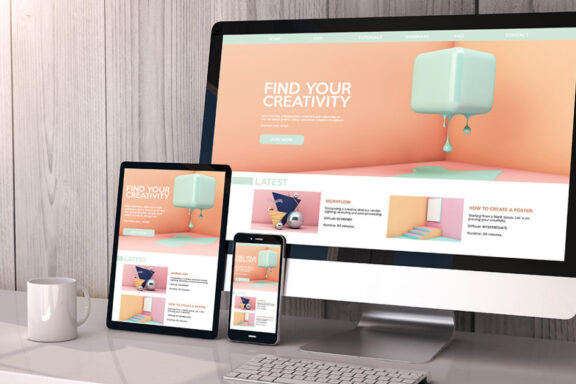How to Create and View a Web Page on Your Computer
Creating and viewing a webpage on your computer is an exciting way to explore web development. Whether you’re a beginner or just experimenting, the process is straightforward and rewarding. Here’s a step-by-step guide to help you create and view a simple webpage on your computer.
Step 1: Set Up Your Tools
To get started, you’ll need a text editor and a web browser. Most computers come with built-in tools that are sufficient for basic tasks:
Text Editors: Use Notepad on Windows or TextEdit on Mac. For a more advanced experience, you can try editors like Visual Studio Code, Sublime Text, or Atom.
Web Browsers: Modern browsers like Google Chrome, Mozilla Firefox, Microsoft Edge, or Safari will work perfectly for viewing your webpage.
Step 2: Create Your Web Page Content
The first step in building a webpage is to decide what content you want to display. Typically, a webpage includes:
A title that appears in the browser’s tab.
Headings and paragraphs to structure your content.
Optional elements like images, buttons, and links to enhance the page.
Use your text editor to write the content for your webpage, ensuring it’s saved in a file format that browsers can read.
Step 3: Save Your Web Page File
When saving your file:
Choose a descriptive name for your webpage, like mypage or homepage.
Use the .html extension (e.g., mypage.html).
Ensure the file type is set correctly. For instance, on Windows, select “All Files” in the save dialog, and on Mac, disable rich text formatting in TextEdit.
Step 4: View Your Web Page
Once the file is saved, you can view it in a web browser:
Locate the file on your computer.
Double-click it to open it in your default browser.
If it doesn’t open, right-click the file, choose “Open with,” and select your preferred browser.
Your browser will display the content exactly as structured in your file. This allows you to see your webpage as your visitors would.
Step 5: Edit and Update Your Web Page
Creating a webpage is an iterative process. To make changes:
Open the file in your text editor.
Modify the content or structure.
Save the file again.
Refresh the page in your browser to see the updates.
This cycle helps you refine your webpage’s appearance and functionality.
Step 6: Explore Advanced Features (Optional)
Once you’re comfortable creating basic webpages, you can experiment with:
Styling: Use CSS to change fonts, colors, and layouts.
Interactivity: Add JavaScript to create interactive features like buttons, forms, and animations.
Images and Media: Include pictures, videos, and audio files to make your page more dynamic.
Step 7: Share Your Web Page
If you want others to see your webpage, you can:
Email the .html file to friends or colleagues.
Upload it to a hosting service or cloud storage platform like Google Drive or Dropbox.
Publish it online using website builders or hosting services.
Conclusion
Creating and viewing a webpage on your computer is an accessible and enjoyable way to dive into web development. By following these steps, you can build your own webpage, view it in a browser, and refine it to your liking. Whether you’re learning for fun or planning to create professional websites, this hands-on approach is an excellent foundation for your journey.